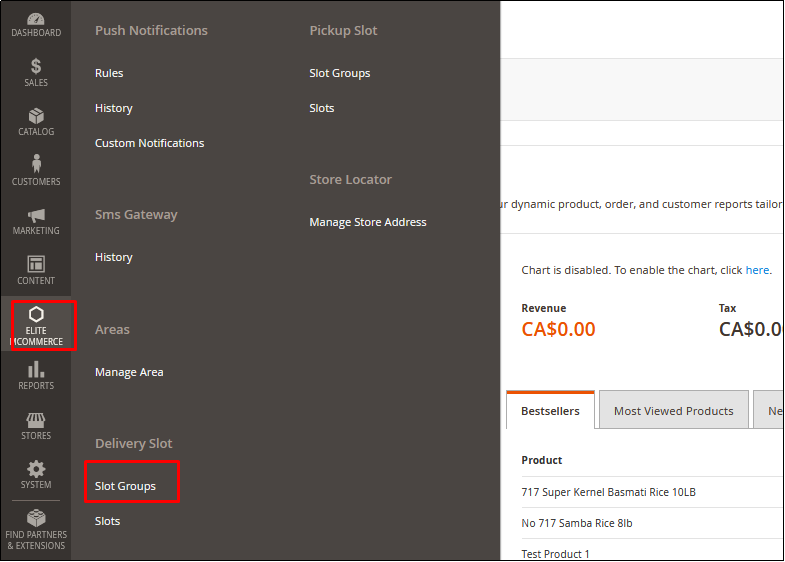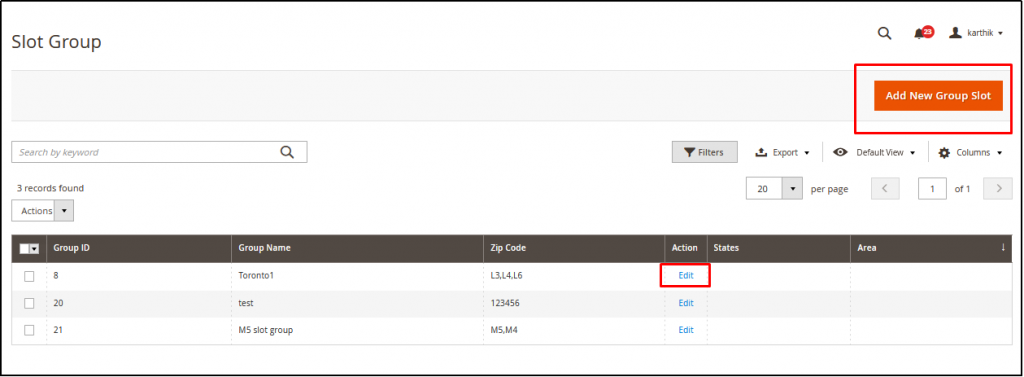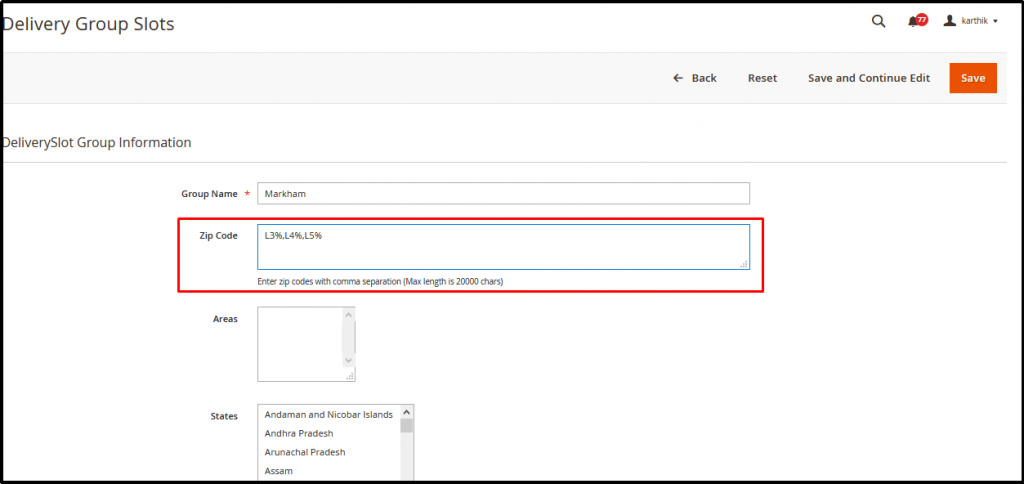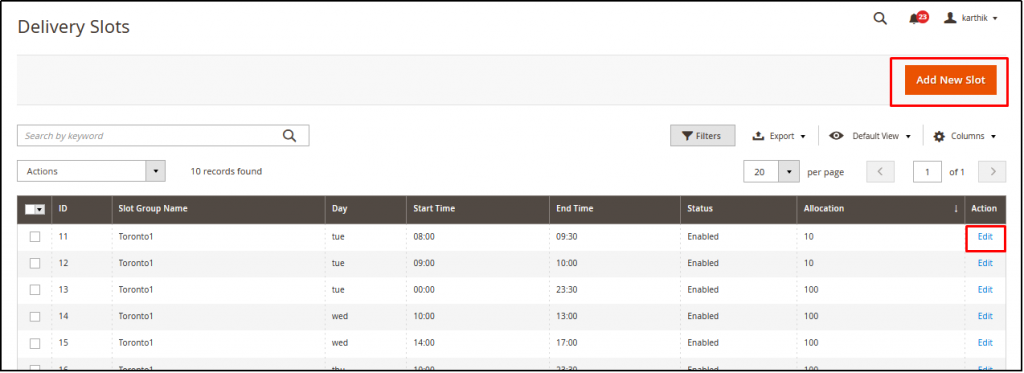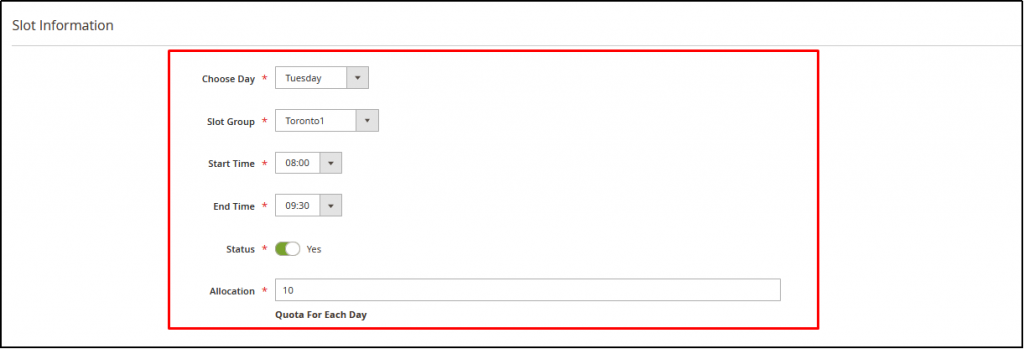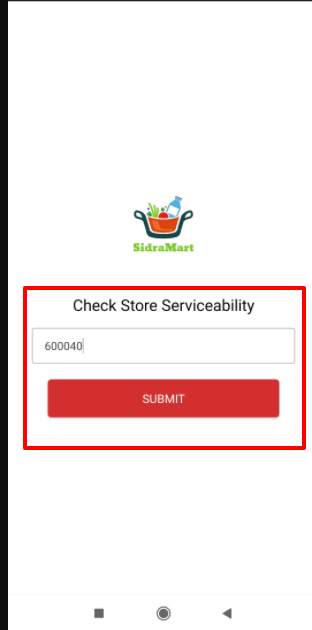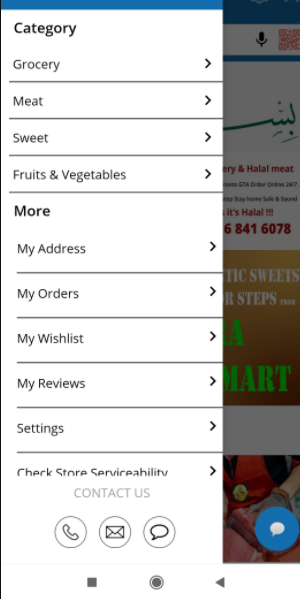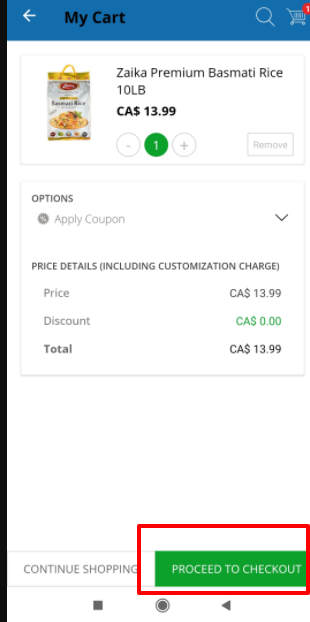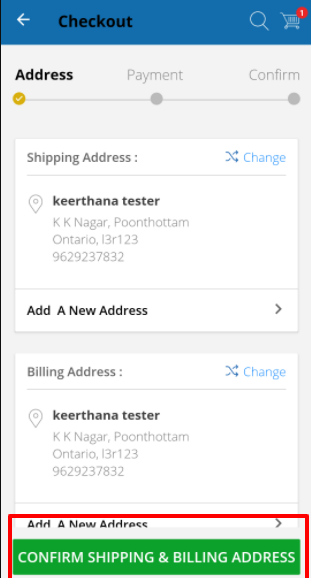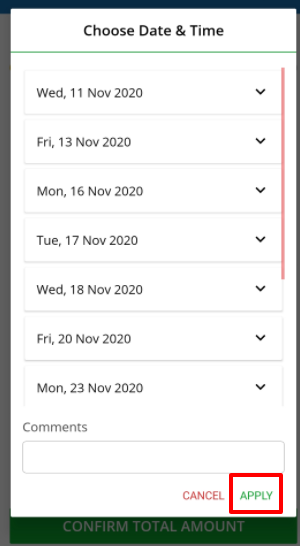Customers in Countries like Canada, UK Netherlands, if, want, delivery time slots for ordering, then the Delivery slots with Special Postal codes needs to be configured as per the guidelines provided below:
Step 1: Enable Delivery Slot group and add Slots:
- Navigate to Side Menu Panel Elitemcommerce→ Delivery slot → Slot Groups
- Click on Add new Group Slot or Edit the Existing one
- The Postal code field in the Group slot creation can be comma-separated as shown
- The Serviceable zip codes can be L3%, L4%, L5% so that any value with zip codes after that will validate for Delivery Slots availability. The Serviceable zip codes entered here should be with the “%” symbol so that any value entered after that will be validated successfully by the system
- Now Navigate to Elitemcommerce → Slots → Add new Slots or Edit
- Enter the required information for Slot Creation
- Choose the Slot day, Choose Slot Group, Select Start and End time, Enable “Yes” and enter the number of orders to be allocated for that slot. For e.g. 10 ( Only 10 orders shall be placed for that slot and Save the Slot Configuration. Same way
- Slots can be created as per stores delivery capacity for each day
Step 2: Enable Delivery Slot Module:
- To Enable the module, Navigate to Stores → Configuration → Elitemcommerce → Delivery slot configuration
- Enable the Delivery slot configuration
- Enable contactless delivery checkbox if required (if it is enabled, then Contactless delivery checkbox will be shown in Checkout screen and Contactless delivery label will be shown in My Orders of the customer)
- Set the total number of days to display the delivery slots to customers. If it is 7 days, slots will be shown for the next 7 days from the current day.
- Place Order With Delivery Slots –
- If setYES, then delivery slots must be selected by the customers as mandatory while checkout. If no delivery slot group there for their zip code or area, then it will throw an alert as ‘No delivery slot available’
- Interval between Order Placement and Slot Display – Set interval between order placed time and slot display time.(Buffer time)
- Select Delivery slot pro configuration to define whether the slots need to be displayed based on Zip code or Area.(i.e for UAE based apps, there will be no zip code and only area fields will be available in the app. So area based configuration will be used in this stage)
Refer to the image Shown below for the Configuration:
OUTPUT:
To Check Delivery Slot Time:
1.Add product to cart.
2.Proceed to checkout from the cart page
3.Click on confirm shipping address button from the address page
4.The delivery slot time is selected and click on the apply button