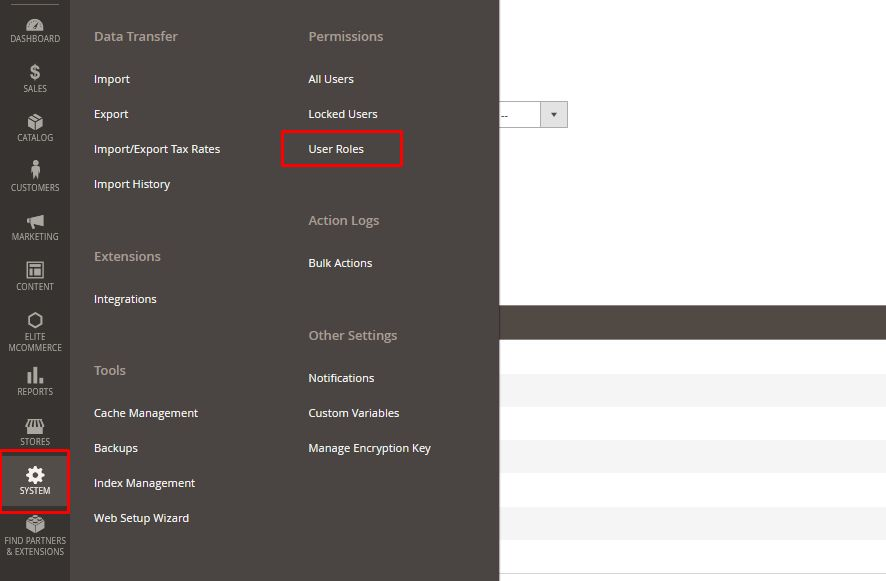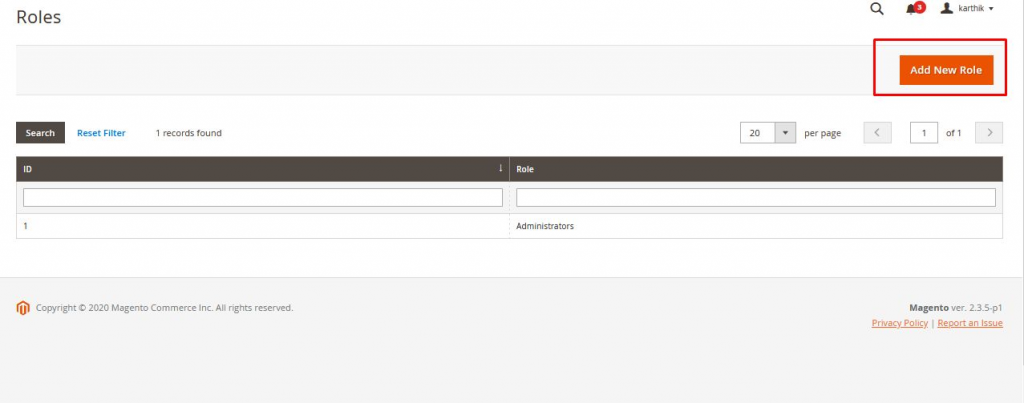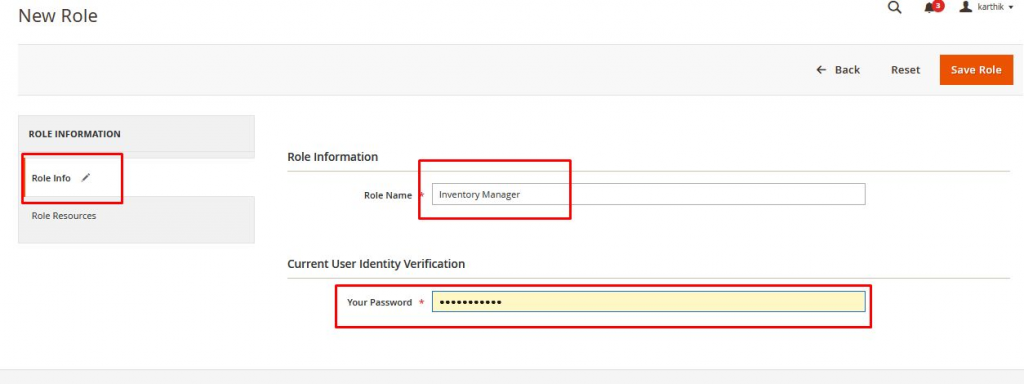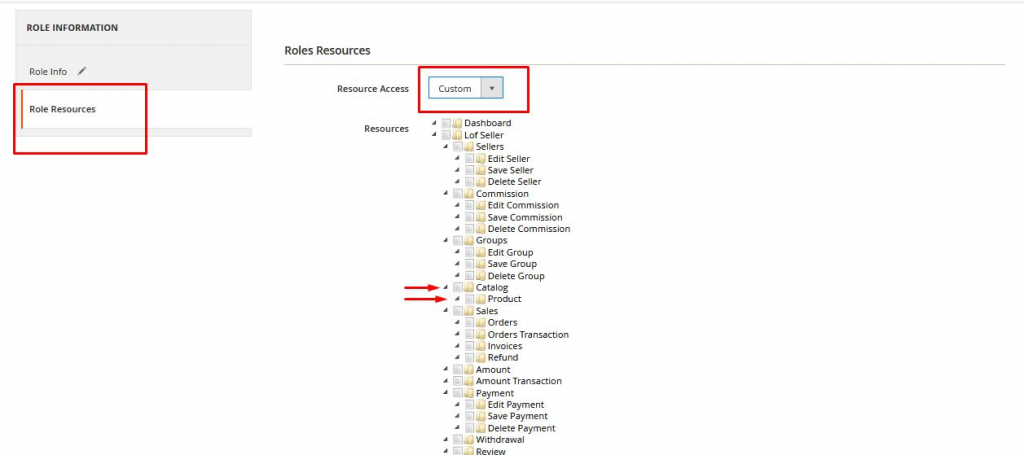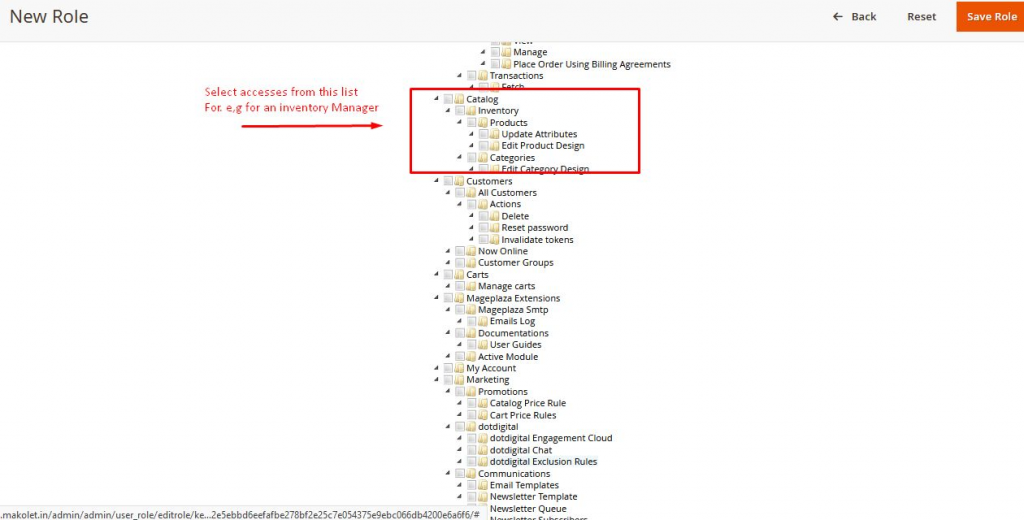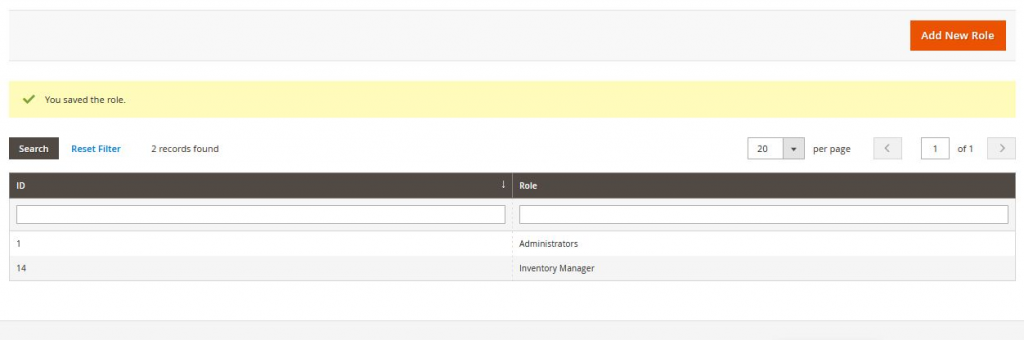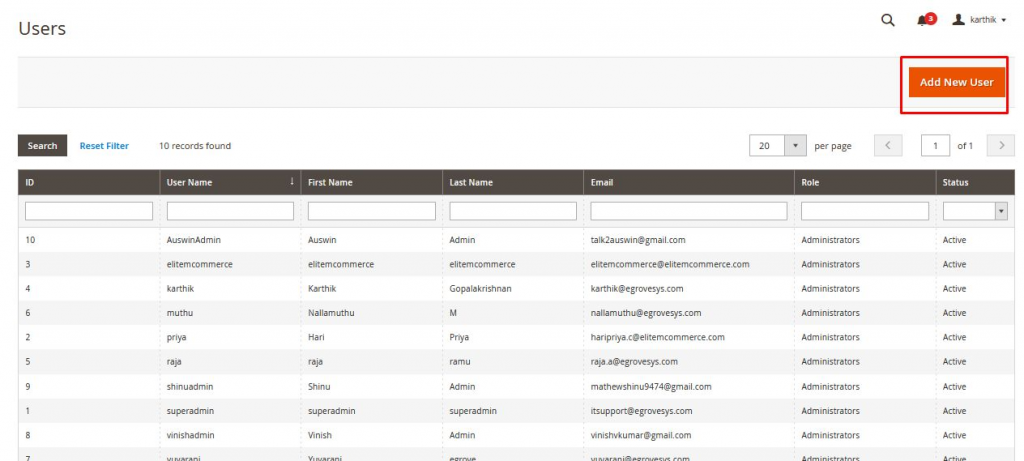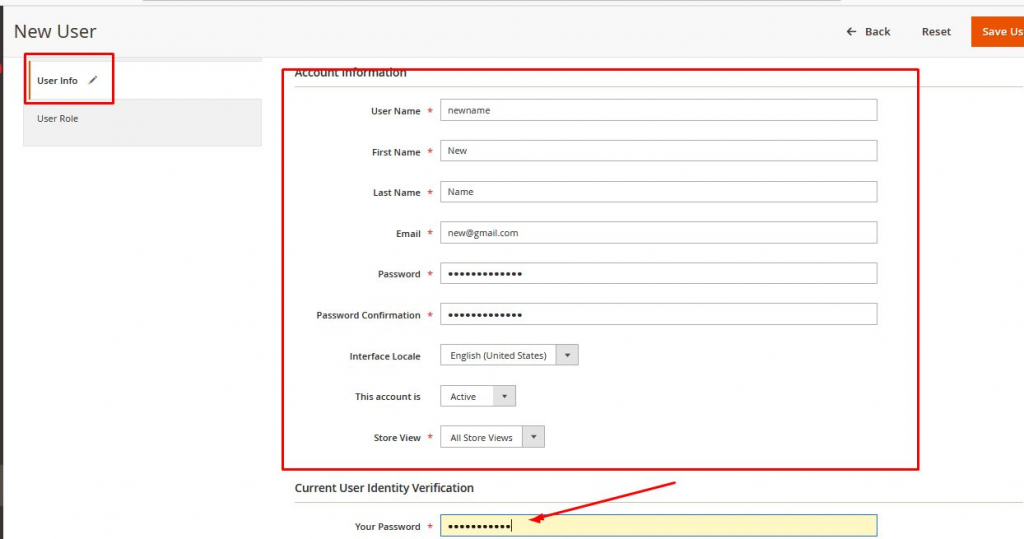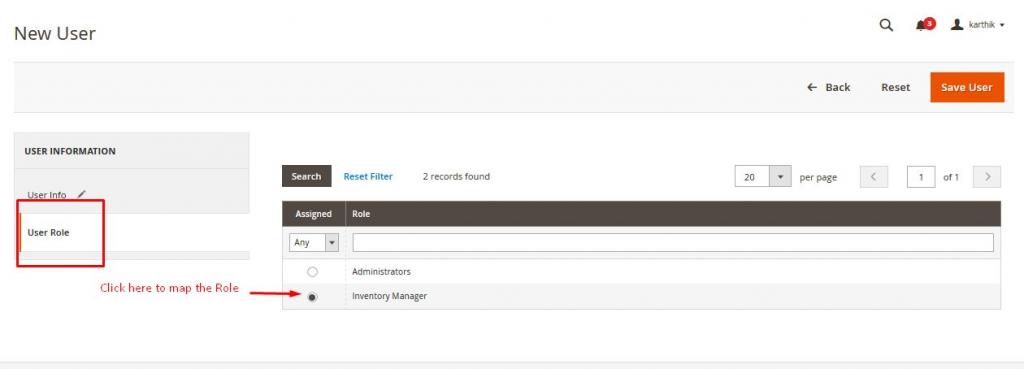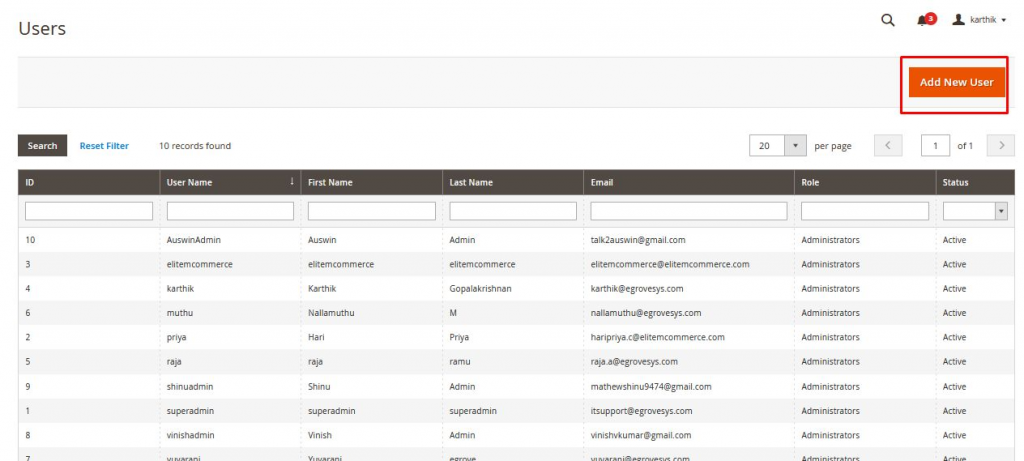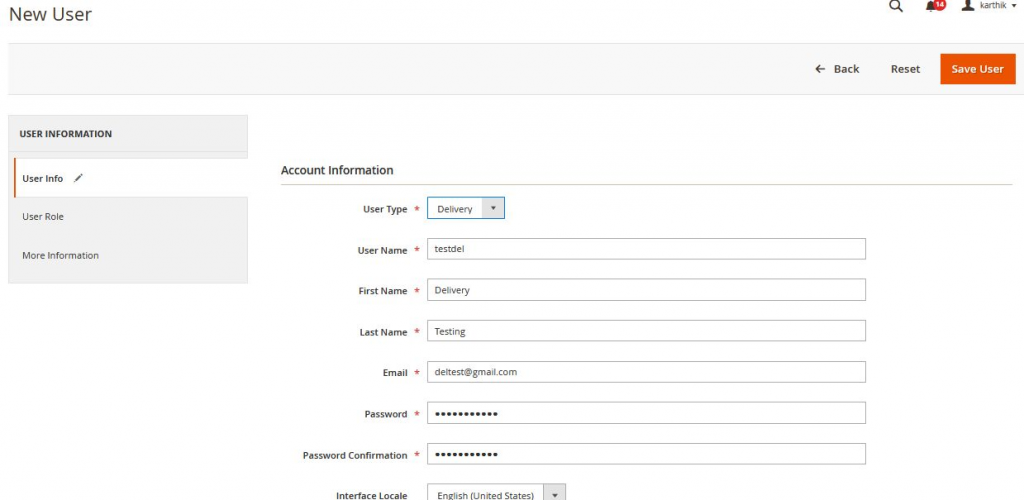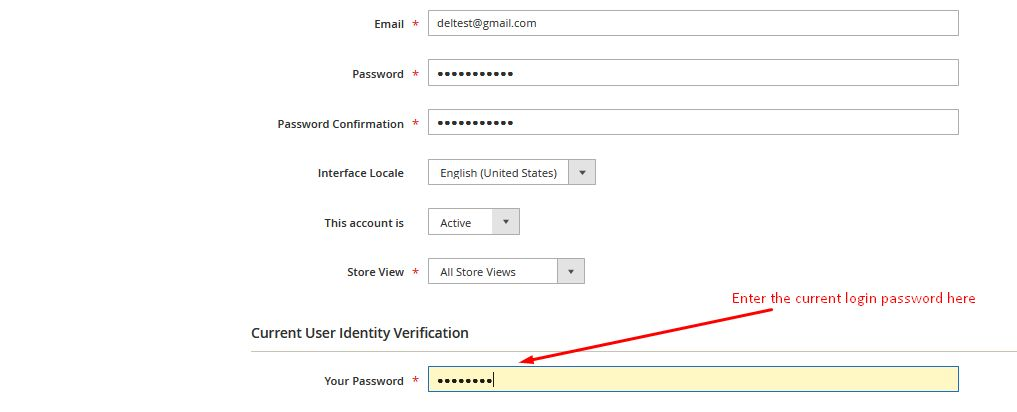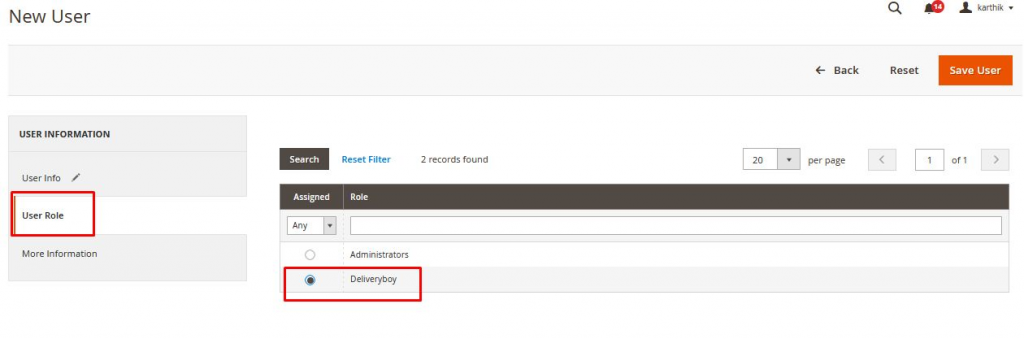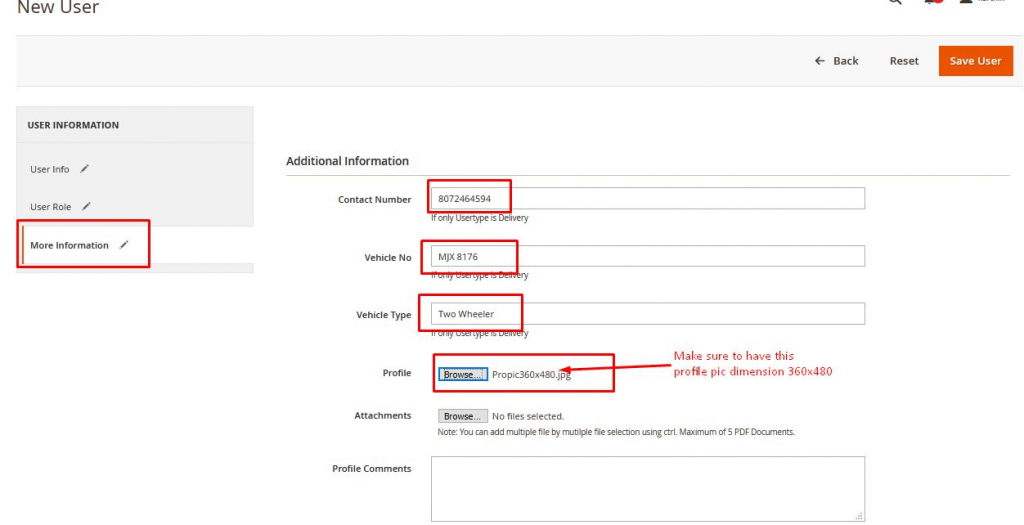Store admins can create New Users and Define their Roles from their back end admin
Store admins can create Users and Roles in below mentioned simple steps
- Create Roles
- Define Access to the Roles
- Create New User
- Map the Role to the new user and Save
Step 1: How to Create a New Role
What is Role?
The role, here, is something that a user possesses certain action/access on the back end For. E.g Inventory
Manager -Can access the Inventory List, import or export Products and Product management only when
then access to the listed items are given from Store Admin
To create a New Role,
- Navigate to “System” on Side Menu of Admin Panel → Permissions → User roles
2. Click Add New Role
3. Enter the Role name and Enter the current password to verify identification
Step 2: How to map access to New Role:
- Switch to Role Resources to map the accesses to the role
- Select Resource Access “Custom” to map customized access or else select “All” to give full access
- Select the access checkbox to map the access to the role
4.New Role Creation Confirmation:
Step 3: How to Create New Users:
- Navigate to “System” → Permissions → All users → Click Add New User
2. Fill all the details in the User Info Tab and enter the current password for Verification:
3. Map The Role to User and “Save User”:
Step 4: How to Create a New User for a delivery boy:
- Navigate to “System” → Permissions → All users → Click Add New User
2. In the User Info tab, select the “User Type” – “Delivery” and enter the relevant details
3. In the User Role Tab, Select the role “Delivery Boy”.
- In the More Information Tab, Enter the Details of Delivery Partners as follows:
-
- Make Sure to enter the details of the driver-partner correctly as the details will not be editable in the Delivery app.
-
- The mandatory fields are Contact number, Vehicle no. and Vehicle Type, hence make sure to enter the details correctly
-
- The Profile picture is however not a mandatory field but can be uploaded here with the dimension 360×480 or lesser.
5. Save the user after entering info in all 3 tabs