Mobile apps have indeed influenced various facets of everyday life in a colossal manner. It has simplified tedious tasks spanning from pleasing shopping errands at home to acquiring predictive data for organizations. Thus being the impact of mobile apps development, Google has augmented its reach to people with limited mobility. This move is primarily intended to serve people with Parkinson’s disease, multiple sclerosis, arthritis, and spinal cord injuries. Google has launched the “voice access” app which will help such people navigate through mobile apps at ease purely through voice control.
What is voice access?

Voice access are applications which can be controlled hands-free entirely through voice controls. This way the user will not need to physically click or key-in their queries into the app. Rather they can simply talk to the app for navigation.
How does it work?
Users speak out their commands to the Google assistant like writing or editing text. They can scroll through screens and use more specific commands to tap buttons and adjust controls. For example when a user needs to open a particular feature on the mobile app, he may say “open” and “ok”. This interface depends on the numbers allocated for areas in the app. This is largely for the convenience of the user. The user may simply mention the number assigned to the area they need to open to the Google assistant. For example if the “save” option is numbered 9. The following commands can be used:
- 9
- Save
- Click 9
- Click save
If the user needs clarity about the number assigned, he may ask “what is the [number]?” similar to “what is 9?”
Writing and editing text has also been included. Users may speak aloud, say “delete this line/word” and re-type.
To stop the voice access:
- Touch any part of the screen
- Say aloud “stop listening” or “thanks Google”
- Switch off the screen. Voice access automatically turns off the screen after use to save battery.
- Go to the notification shade, touch the voice access icon labeled “touch to pause”.
- If a Bluetooth switch has been configured, switch on the “stop voice access”.
- If “timeout after no speech” feature has been activated, wait for thirty seconds.
Apart from this, voice access also allows the users to modify settings and general commands. Users can have a look at the on-screen help by saying “What can I say”. The full list of voice commands is available in the voice access settings by selecting the option “show all commands”.
Turning on the voice access capability:
The user will need to have an Android 5.0 or updated device.
- Go to settings->accessibility
- Select “voice access”
- Turn on the switch
- Users will need to complete the set-up along with the set-up tutorial to learn more about voice access commands
Turning off the voice access:
Go to settings->Accessibility->voice access to turn off the voice access feature.
To temporarily stop this feature, the user will need to say the command “stop listening”.
What will you need to prompt this feature?
Therefore, the user will need to update the app to begin using this feature. Saying “Ok Google” will give access to the full list of commands. If the mobile does not support this particular feature, a blue voice access button will appear on the screen. This widget can be dragged and moved to any other location on the mobile screen. It is available in English as of now but will soon work for other languages as well.
Other requirements:
Microphone: Voice access uses the microphone to prompt commands to the Google assistant.
Phone: This app actively observes the phone state that is the “read phone state and identity” to be able to operate during calls also. With this feature, it is able to remain dormant through the call.
Accessibility service: As this is an accessibility service, it observes the actions of the user, is able to retrieve content on the mobile window and proactively observe the text which is being keyed-in.
More about voice commands:
Voice commands are broadly classified into three:



Conclusion:
Though the voice access app targets people with limited mobility concerns, it can be effectively used by people who are multi-tasking or are not in a position to manually handle their mobile phones. It undoubtedly provides ease of usage without compromising on the quality of services being delivered. Users can simply call out to the Google assistant on their mobile phones and obtain the information they need in a snap!

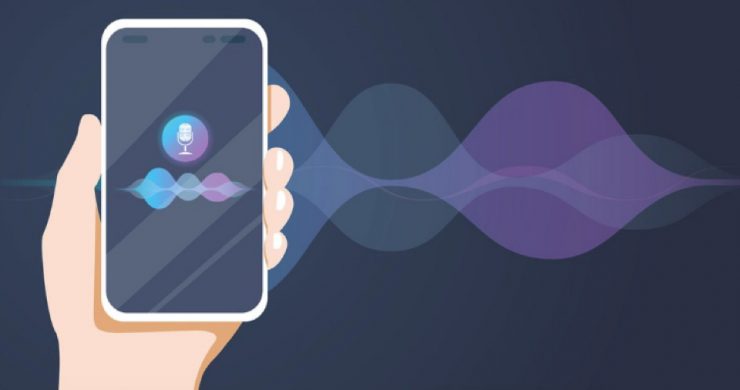


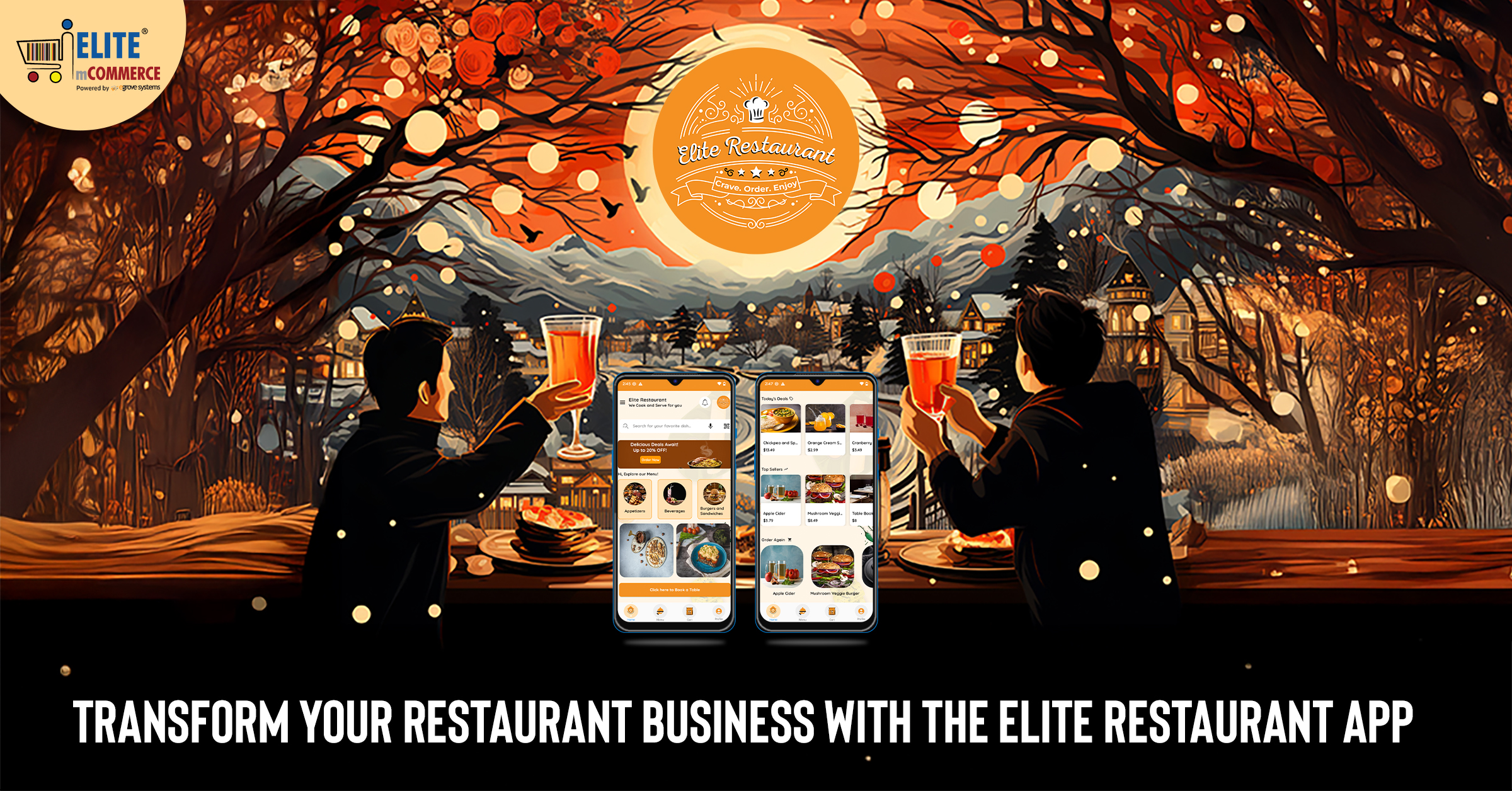
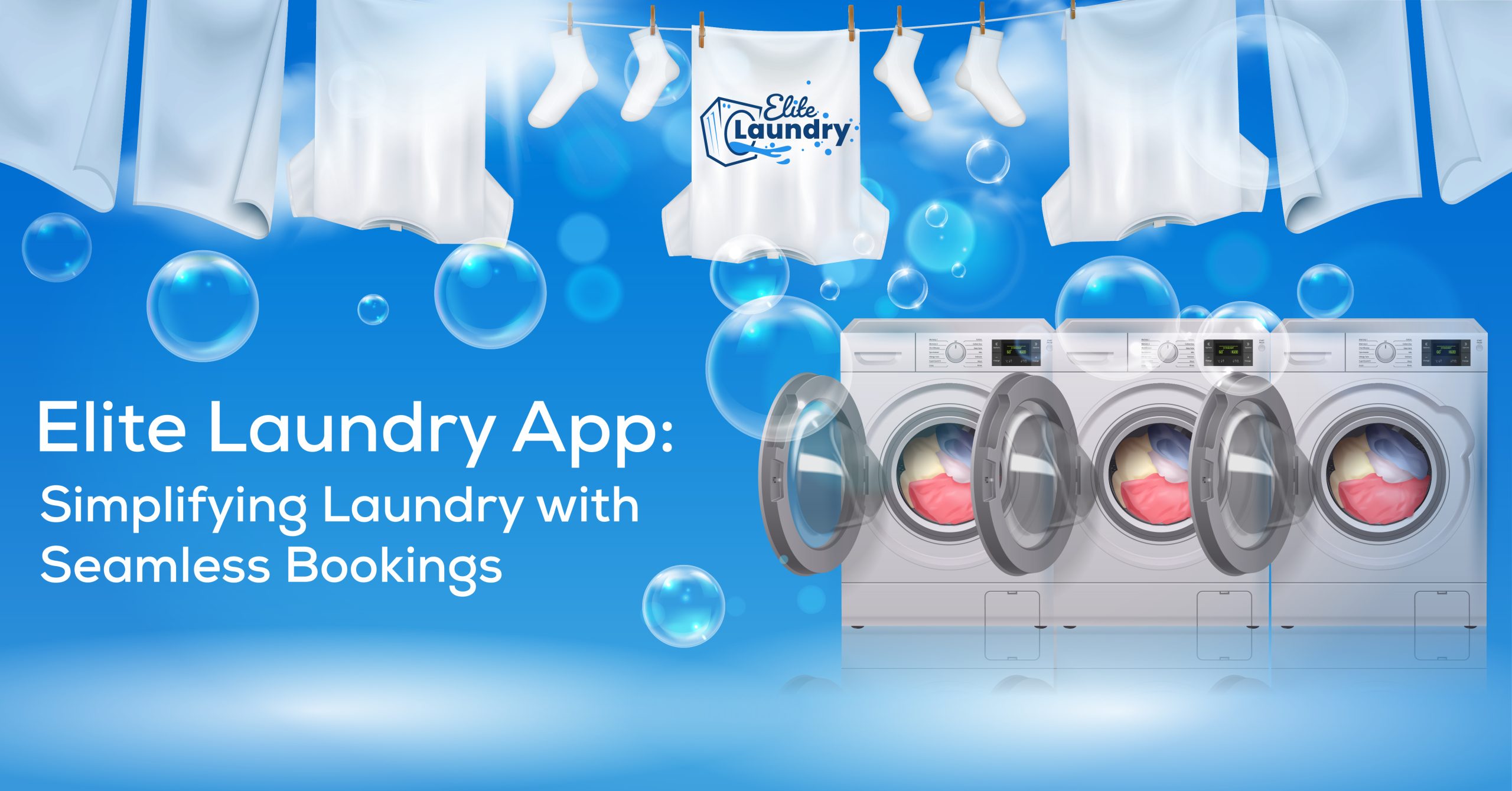
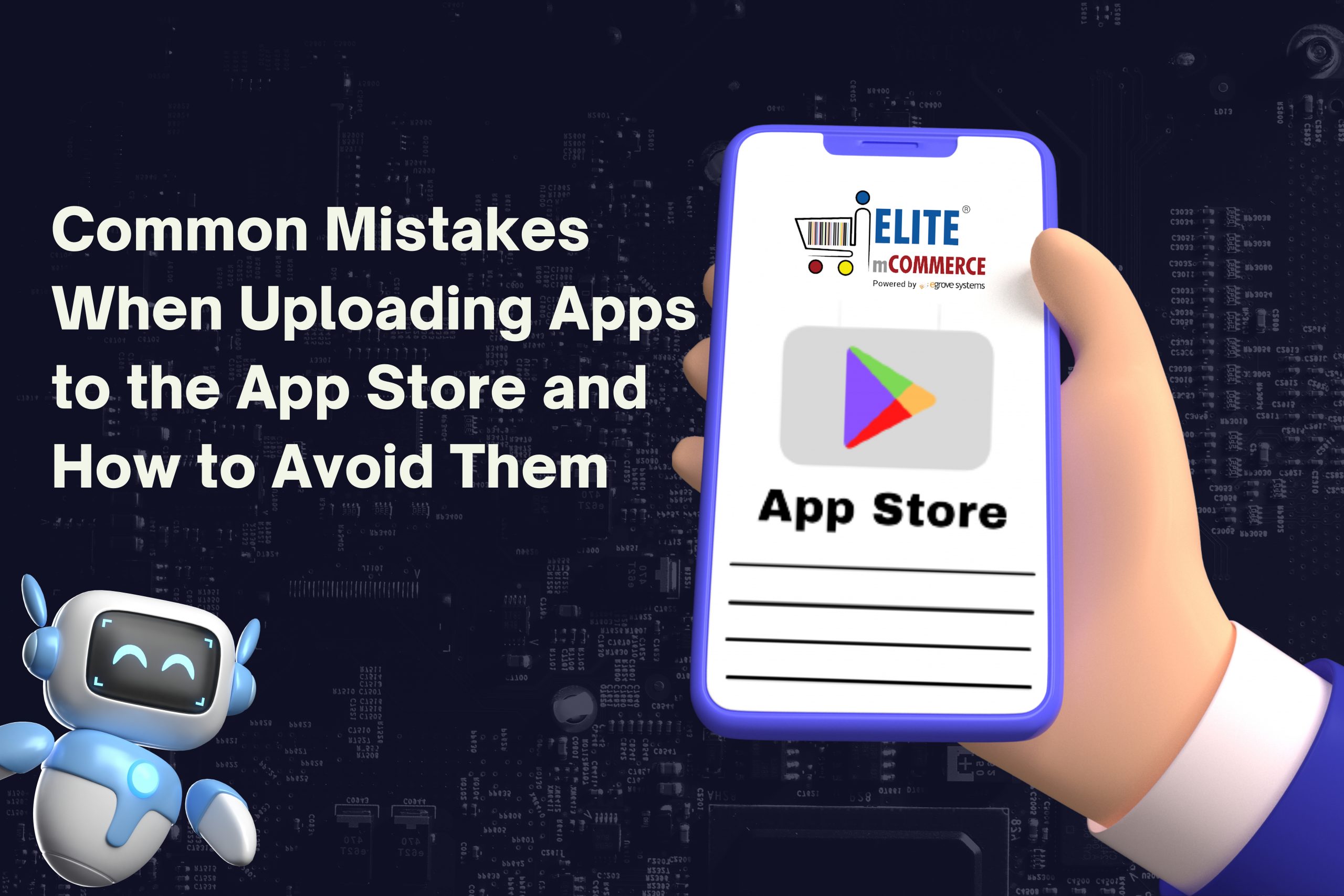

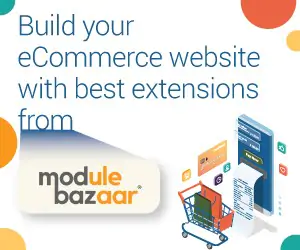
The site is really beneficial for everyone to know about this topic. I think if you read blog than you will get some more information from blog. This is really useful blog.