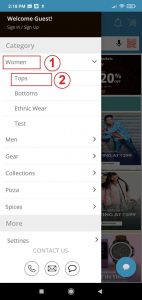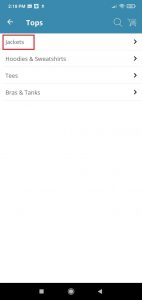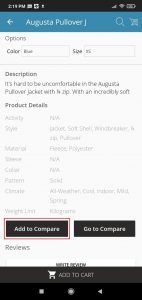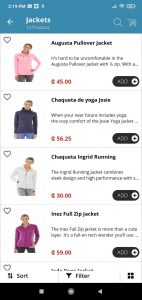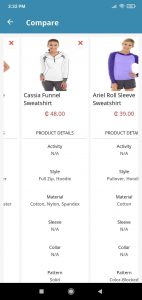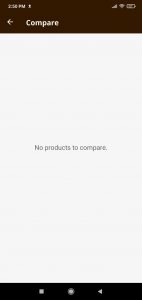Users can be able to compare the Product details from the user App as well as the Website.
- 1.Install the User App and click the Hamburger menu.
- 2. Now click the Category to view the Products from the selected Category and subcategory list.
- 3. Select the Women -> Tops -> Jackets Subcategory.
- 4. Select the product from the product list.
- 5. Now click the Add to compare button from the Product Detail screen for more than 1 product.
- 6. Click on the Go to Compare button to view the already added products in the compare screen. The Compare screen will display product attributes & features for each product.
- 7. In the Compare screen, You can Compare only similar category products only.
- 8. In the mobile App, the slider will be enabled to view more than 2 products. By sliding left to right the product will display along with product attributes & features for each product.
- 9. To remove the Products from the Compare screen, click on the “X” icon to remove the product.
- 10. By clicking on the product in the User Mobile App, the Respective product detail screen will be displayed.
- 11. If there are no products in the compare screen while clicking on the compare product button, the Compare screen will be displayed with “No Products to Compare”.