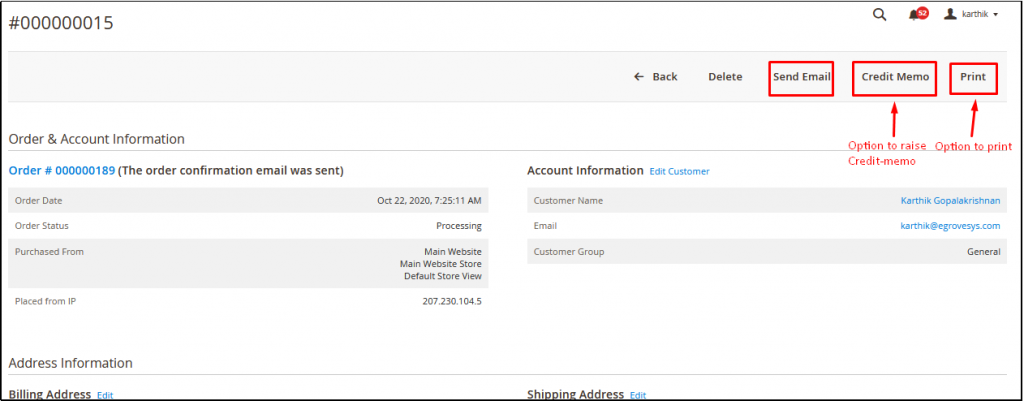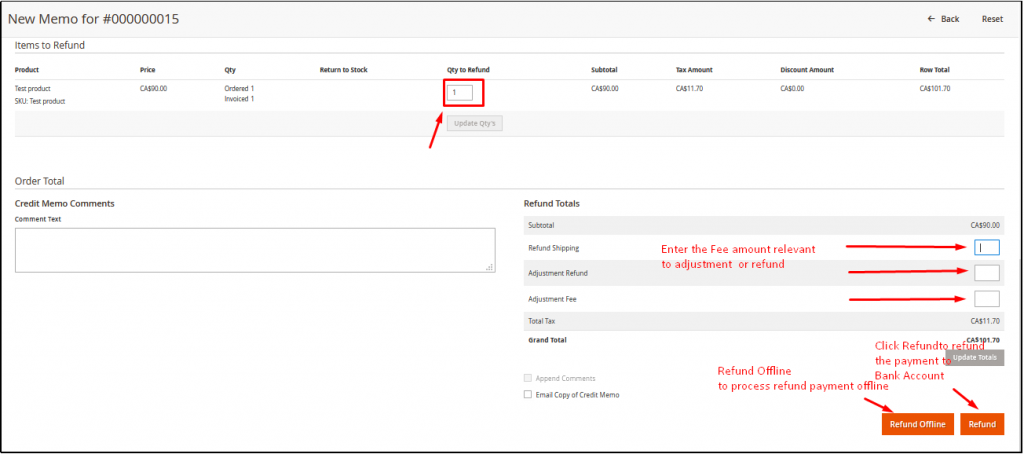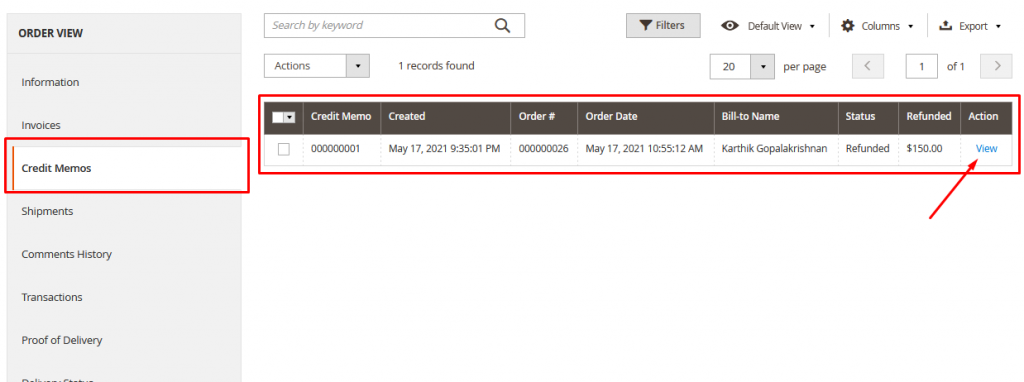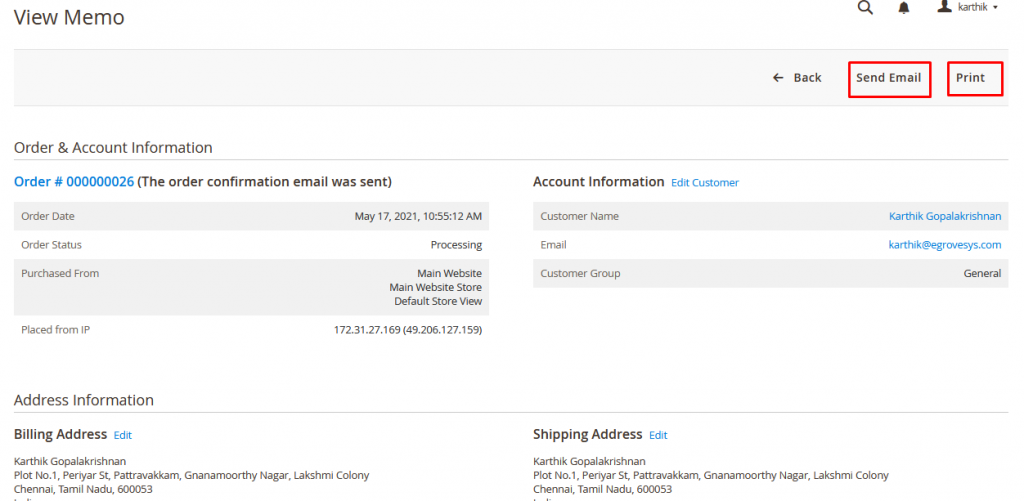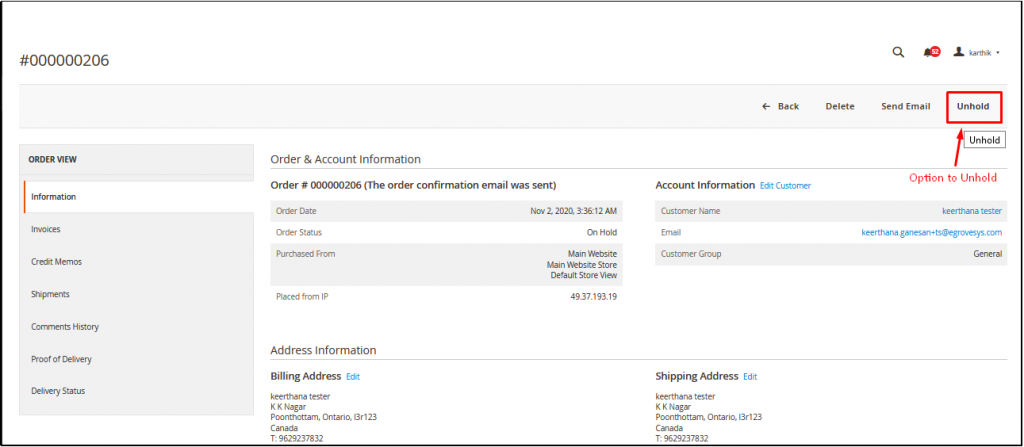In case to make refunds to your customer, there is an option to raise credit memo and make refunds, here are few steps to do it:
Step 1: Open an Invoiced order and Click Credit memo
- Click on Credit Memo → Scroll down to update the Qty to refund → Enter the adjustment fee ( if applicable)
- Click On Refund to refund it to the bank account or click Refund Offline to process the payment offline
Step 2: Update the Qty to return and Refund the amount
- Update the quantity to refund
- Check the “Return to Stock” in case if the product is returned
- Enter any adjustment fee for deduction fee (if any)
- Click “Update totals” to display the final amount to refund
- Click Refund offline to refund to the customer offline and Refund to Refund to the customer’s Bank account
Step 3: View Credit Memo
Step 4: Send Email/Print Credit Memo:
Refund:
If the original purchase was paid by credit card through a payment gateway, the refund amount is managed by the payment processor. To manage refunds, see the documentation provided by your payment provider.
Refund Offline:
If the original purchase was paid by check or money order, the refund is paid directly to the customer, by issuing a check, gift card, or cash if you have a brick-and-mortar storefront. The credit memo serves as a record of the offline transaction.
Admin can put the status On Hold by simply clicking on the “Hold” Button
This is how it shows on Order List:
Admin can unhold and revoke the status from Hold by clicking on “Unhold” in Order Detail page