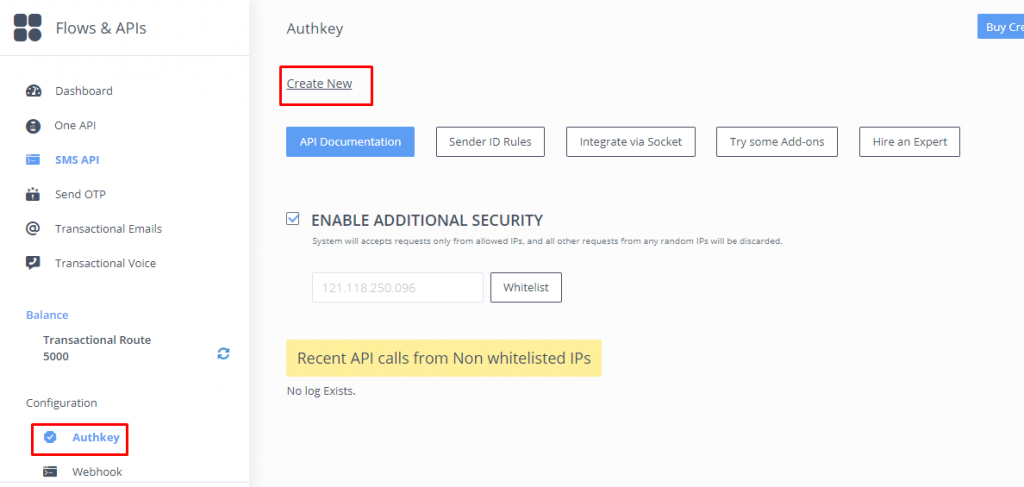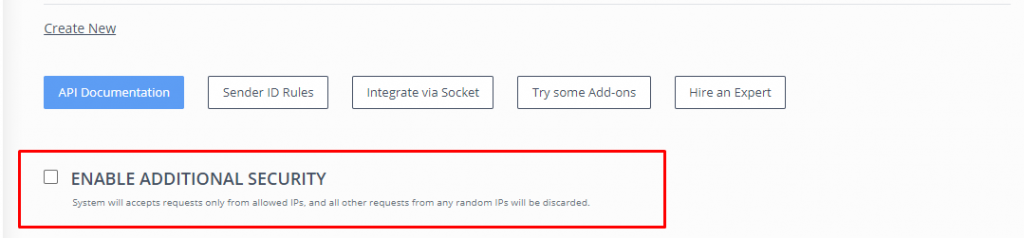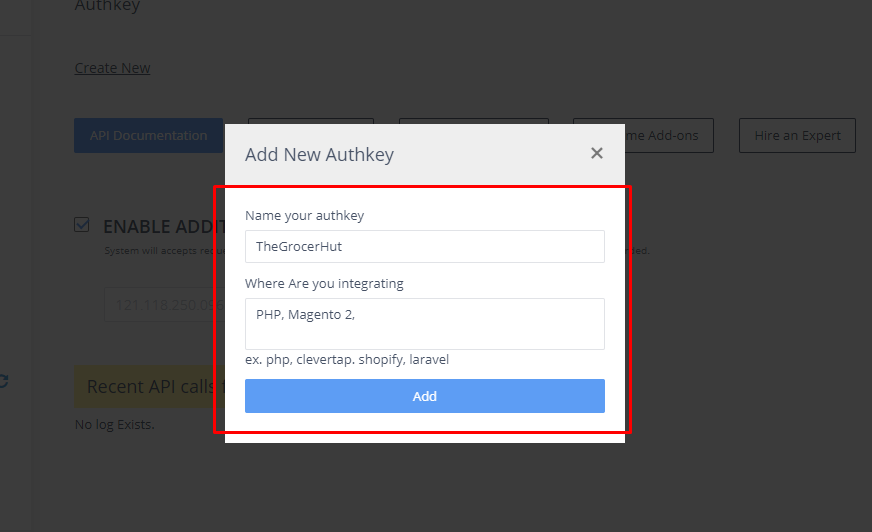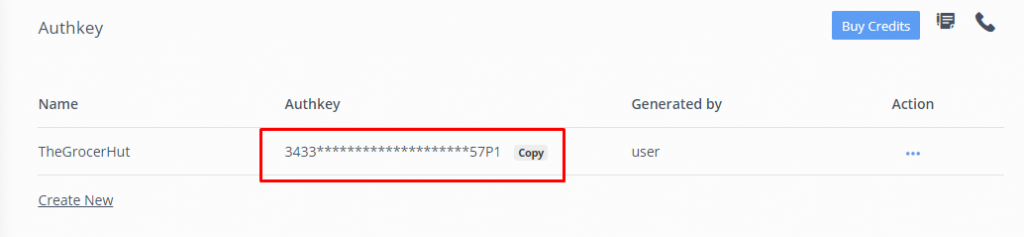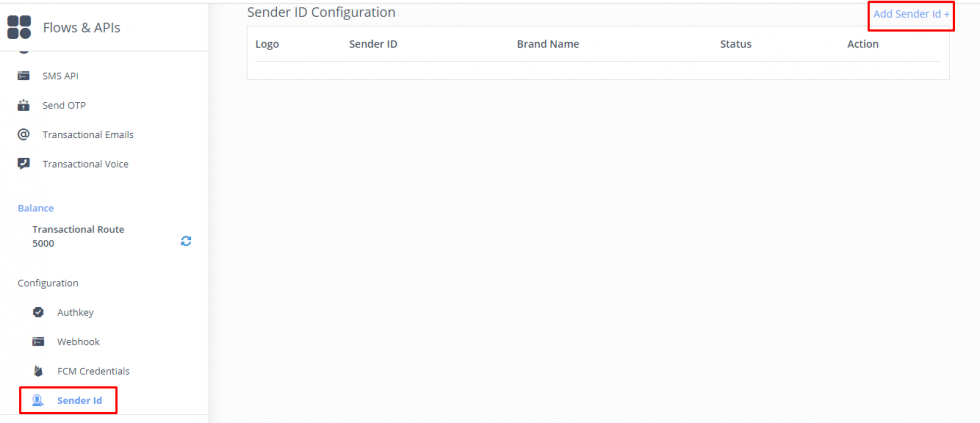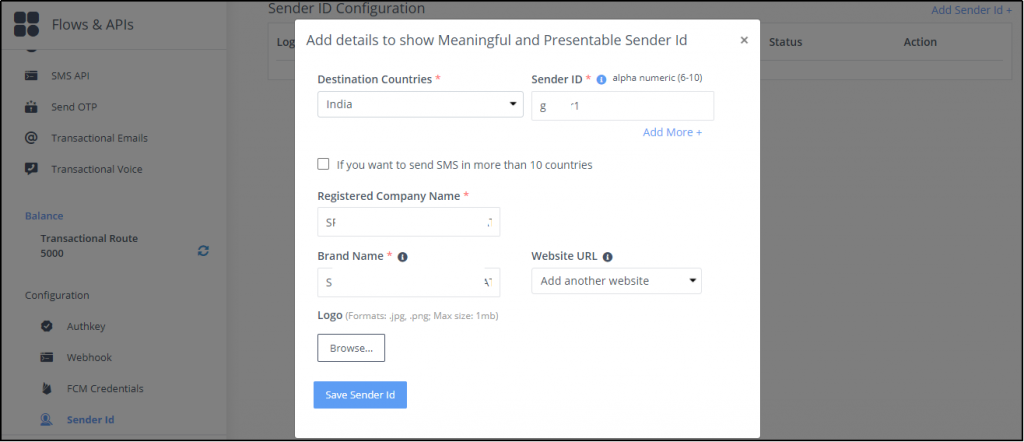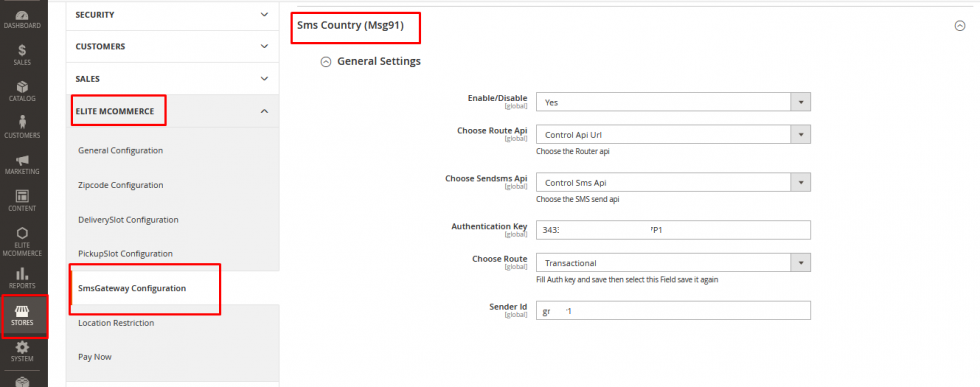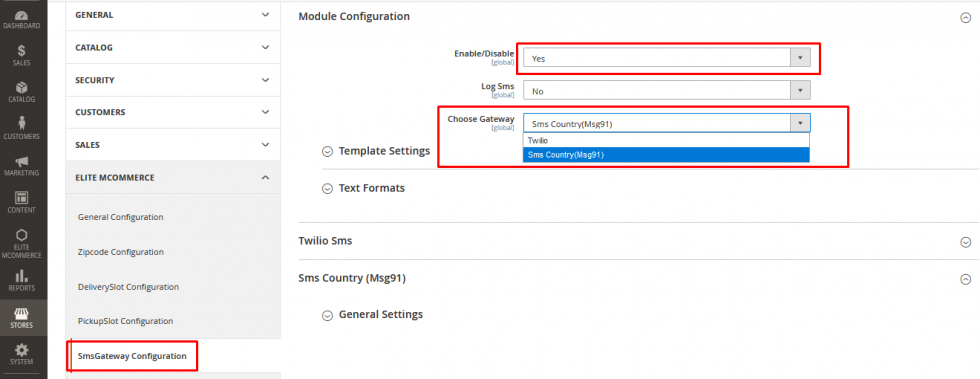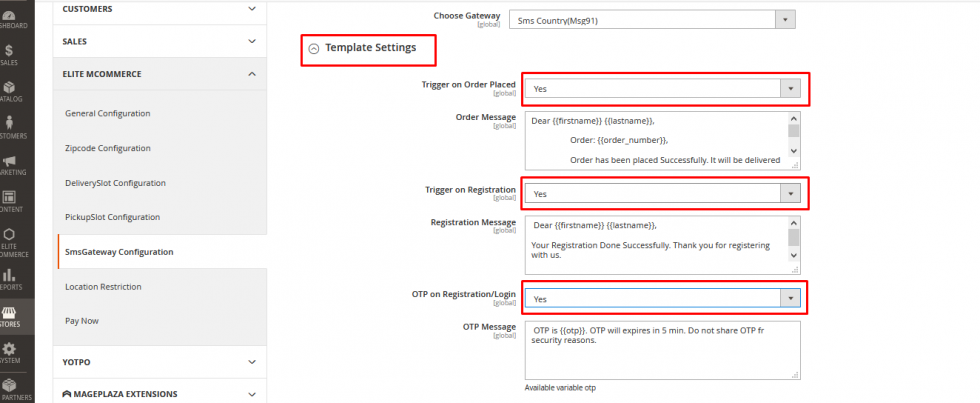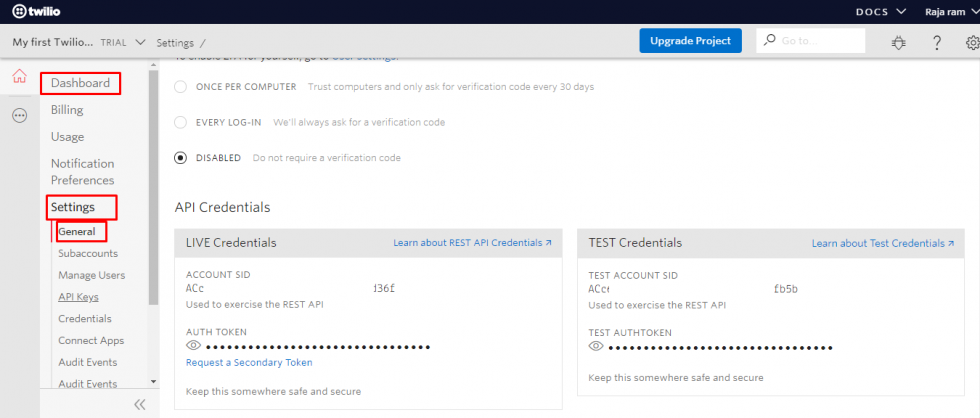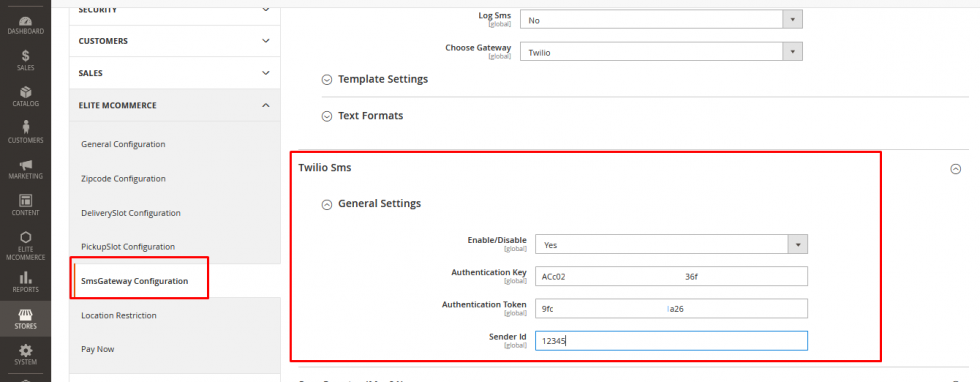SMS Configuration Support:
SMS configured in the back end is configured with Twilio-MSG91 SMS gateways, users will get an SMS for certain activities done in the front-end application. It is useful to get details in SMS if the user provides mobile number details in the front-end application.
Default Support for SMS Configuration:
SMS gateway is integrated in admin, by adding authentication key and selecting scenarios to trigger SMS users will get SMS for the process done in the front-end application. SMS triggered message template also can get configured from admin.
Store Admins can configure the SMS gateway in few simple steps.We have two types of SMS gateway Services-
-
- MSG91
- Twilio
Below are the simple steps to configure SMS gateway
Step 1: MSG 91 Configuration
-
- Need to Generate Authkey
- Need to generate Sender ID
- Copy the information in Admin Backend
First of all, the admin needs to generate the Authentication Key from the account and this is how it is taken:
-
-
- Login MSG91 Account using below URL https://control.msg91.com/ -It will ask for email and log in using OTP
- Enter the OTP received and log in to Dashboard
-
-
-
-
- Navigate to Configuration → Auth Key
-
-
2. Uncheck the box ”Enable Additional Security”
3. When you Navigate to Configuration → Auth Key → Create New, you get the images shown below
4. Enter the name of Auth Key in the “Name your authKey” field
5. Select PHP and Magento 2 in the” where are you integrating” drop-down box
6. Click “Add”
7. Your auth Key will be created. You can refresh the page and check as shown below:
8. Navigate to Configuration → Sender ID → Add Sender ID as shown below
9. Enter the Details Destination Countries
10. Enter the alphanumeric ID of a choice ranging from 6-10 characters in the Sender ID
11. Check the box “If you want to send to more than 10 countries” – if in case you want to send SMS to more than 10 Countries
12. In Brand, Name-You can copy the Registered Name or can put the Brand Name
13.Select the registered Website URL. You can add a logo if you want
14.Click “Save Sender ID”
It takes only a few minutes to configure with the information in the backend
- Navigate to Stores → Configuration → Elite mCommerce → SMS Gateway Configuration
-
- Enable the option-” Yes”
- Paste the Auth key copied from the account and enter the Sender ID
3.The Choose Route will initially not show any dropdown. To get that, save the configuration and check the field.
4.There will be three options -Promotional/Transactional/Send OTP-Choose “Transactional” for Choose Route
5.Save Configuration
Scroll Up and Open Module Configuration:
- Enable the SMS Gateway Module –” Yes”
- Choose the Gateway option between Twilio and SMS Country(MSG91)-
3.Navigate to “Template Settings” under the Module Configuration
4.Enable –” Yes” all the three trigger settings so that SMS will trigger while new order placement, New registration, and OTP based Login
5.The Message to be sent can be edited in the respective content box below each trigger type
6.Save the Configuration and Flush Magento Cache
There are a few steps shown below on how to configure Twilio-SMS Gateway.
Twilio SMS gateway can also be set up with a few configuration steps.
Step 2: Twilio SMS Gateway Configuration
- Login to Twilio Account-get the Account API Keys
- Get Sender IDs
- Copy-Paste Keys from account to backend Admin and Save Configuration
Go through the steps below to configure the Twilio SMS gateway
-
- Login to https://www.twilio.com/console
Navigate to Settings → General, Scroll down and look for “API Credentials”
- There will be 2 Credentials- Live and Test Get the Account SID and Auth Token
- Select the relevant credentials to test or to put it live
5.Navigate to Stores → Configuration → Elite-mCommerce → SMS Gateway Configuration→ Twilio SMS
6.In Module Configuration Enter as shown in the following:
7.Enable The Module- “Yes”
8.Choose Gateway- “Twilio”
9.Enable –” Yes” all the three trigger settings so that SMS will trigger while new order placement, New registration, and OTP based Login in Template Settings
10.You can edit the message of Each trigger in the content box
11.In General Settings, enable-” Yes”, copy the Auth key, Auth Token and enter 5 digit ID of your choice
12.Save the Configuration and Flush Magento Cache
DLT Registration (Registering Indian SMS Gateway-with Service Provider)
You have to register the DLT process(Entity Registration –> Header Approval –> Mapping Entity Id on MSG91/Twilio),
if you are sending SMS on Indian Numbers. Now, the next process for DLT is SMS Content Template Registration, this means you have to register each of your SMS content on the DLT platform
As per Telecom Operators, from 7th January 2021 DLT Template Id will be a mandatory SMS parameter.
Guide to DLT Registration Part 1:
https://docs.google.com/document/d/1vEkN4zB0X6cQv-b5AfUoERS-6KGFnKmdz_qM0DkAlq8/edit?usp=sharing
Guide to DLT Registration Part 2 (Entity Registration):
https://docs.google.com/document/d/1ZsActGucupP4QTbFsxcomT8NFUoZ64jnbvhgYJF4Igw/edit?usp=sharing